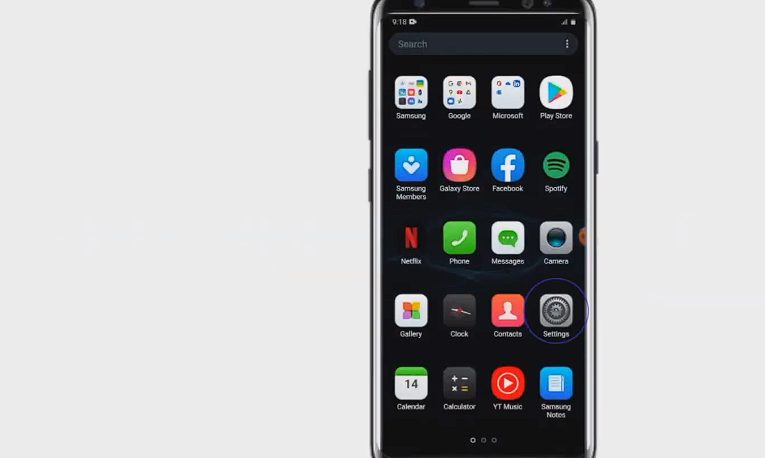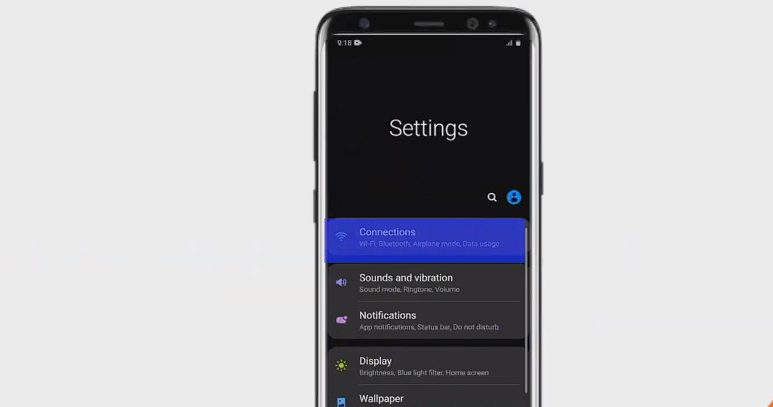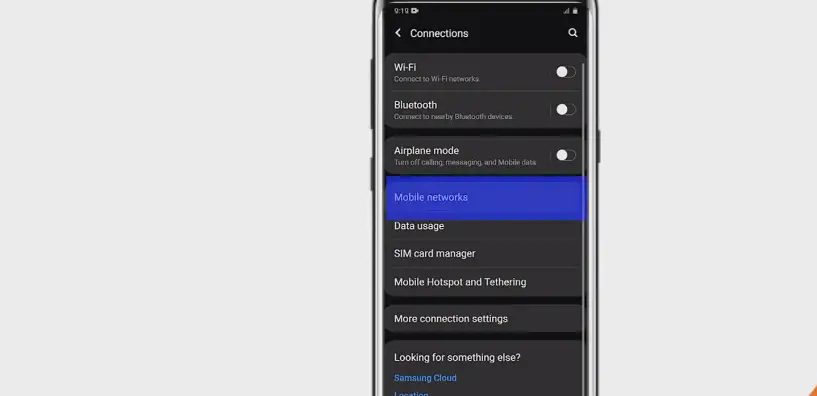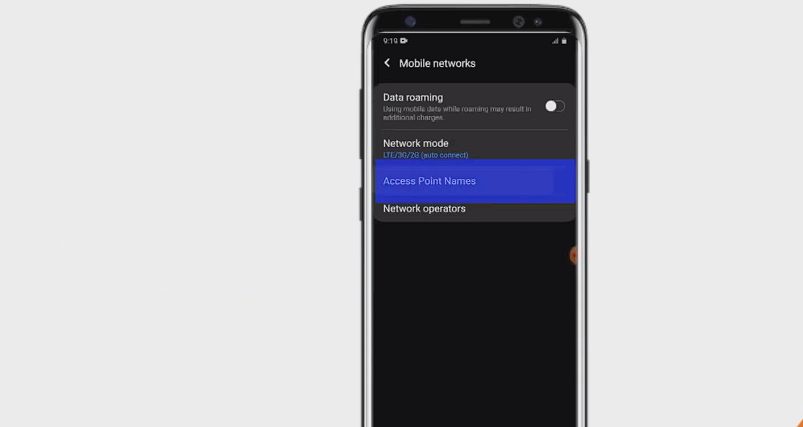For those using Net10 as their service provider, setting up the correct APN settings is key. But, as we all know, sometimes default configurations just don’t cut it. That’s why we’ve created this comprehensive guide.
Quick Summary To Access The Settings (Note: Actual Input Settings are at the bottom of the article.)
| Device | Steps |
|---|---|
| Android | |
| 2. Navigate to “Network & Internet.” | |
| 3. Select “Mobile Network” > “Access Point Names.” | |
| 1. Open “Settings.” | |
| 4. Tap ‘+’ or “ADD”. | |
| 5. Input the APN details (provided below) and save. | |
| iPhone | |
| 2. Tap on “Cellular” > “Cellular Data Network.” | |
| 3. Select “APN Settings.” | |
| 3. Select “APN Settings”. | |
| 4. Enter the APN details (provided below) and restart the iPhone. |
Whether you’re a team on Android or iPhone, we’ll walk you through manually setting up your Net10 APN. And if you run into any issues along the way? We’ve got troubleshooting tips to get you back online in no time.
Steps to Manually Configure Net10 APN Settings on Android and iPhone
To enjoy a flawless internet experience, APN (Access Point Name) settings play a crucial role. Different carriers have unique settings. Here’s a detailed step-by-step guide for Net10’s APN configuration for Android and iPhone.
Android Devices
Step 1. Navigate to your device’s home screen or apps drawer and tap the “Settings” icon.
Step 2. Inside “Settings,” go to “Network & Internet” or “Connections” (this varies by device).
Step 3. From the list, tap on “Mobile Network.”
Step 4. Here, find and tap on “Access Point Names.”
Step 5. A ‘+’ sign or an “ADD” option should be on the top right. Tap it.
Step 6. Enter APN Details (provided in the following section)
Step 7. Once all details are entered, save the configuration and exit.
iPhone Device
Step 1. On your iPhone home screen, tap on the “Settings” icon.
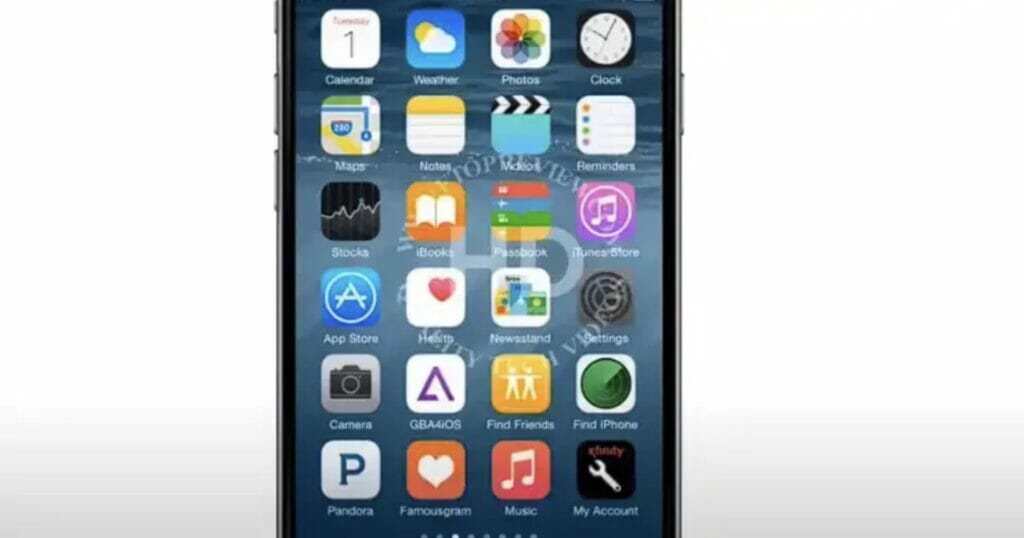
Step 2. Inside the settings, tap on “Cellular.”
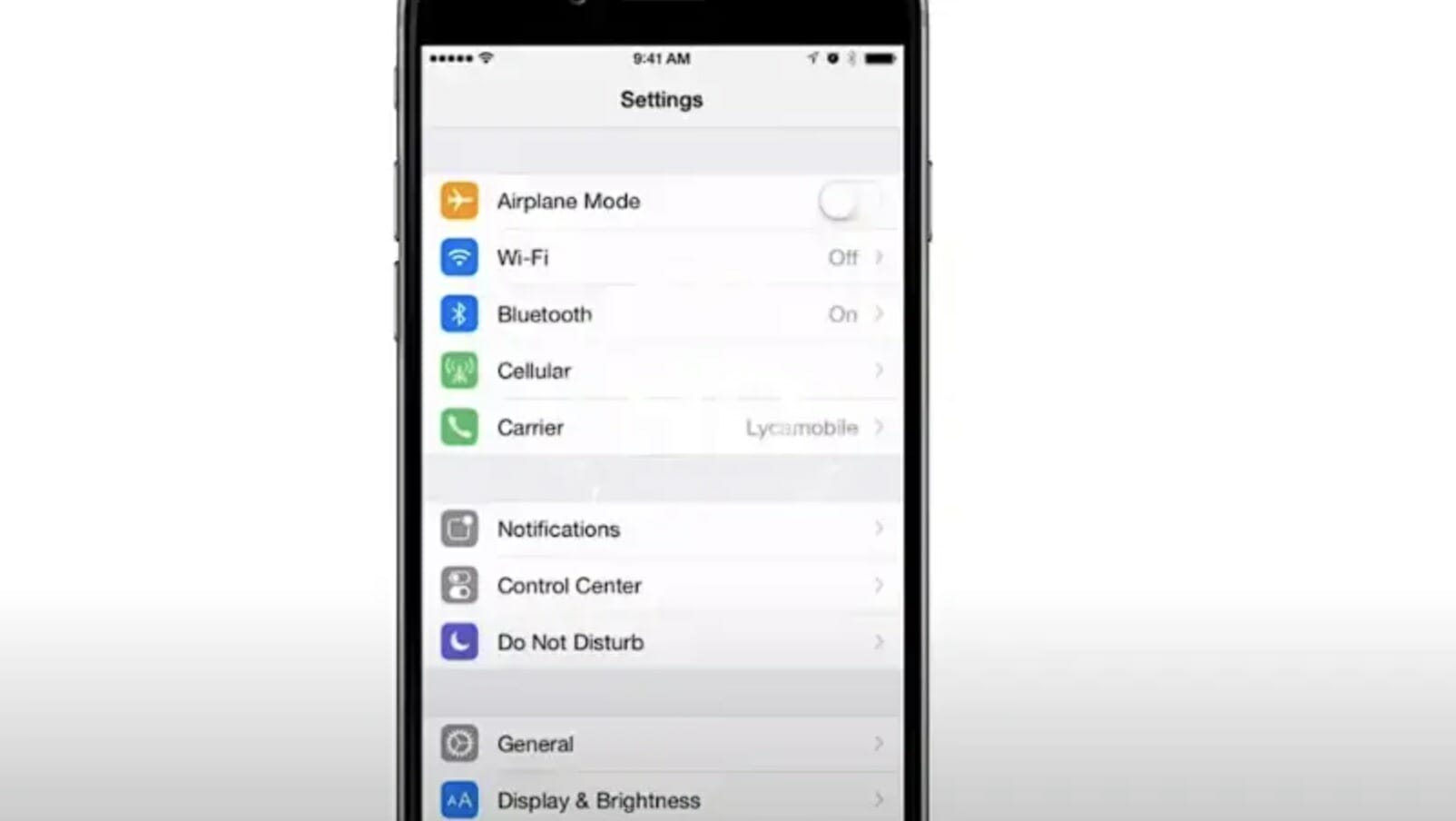
Step 3. Now, select “Cellular Data Network.”
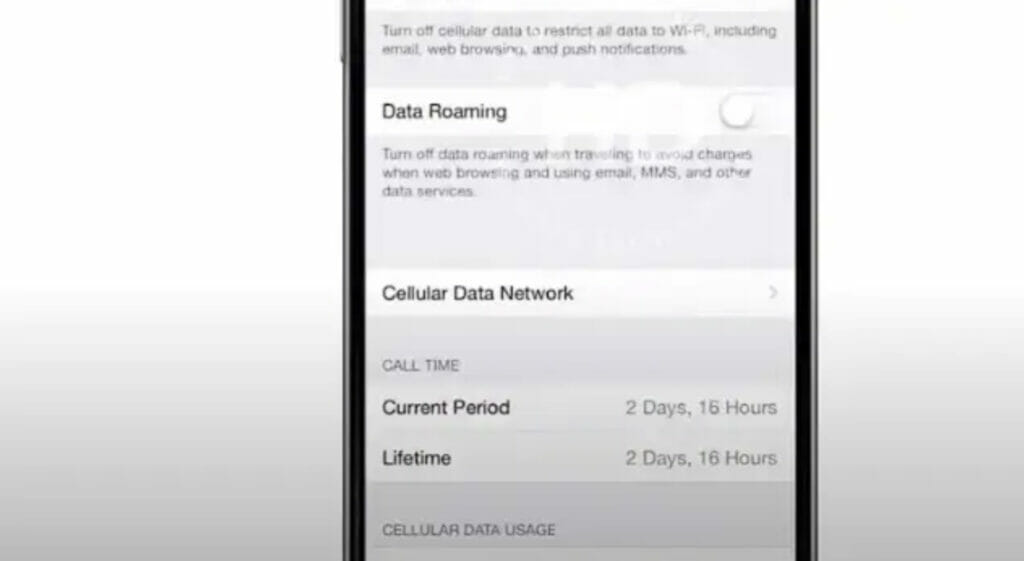
Step 4. You’ll see an option for “APN Settings.”
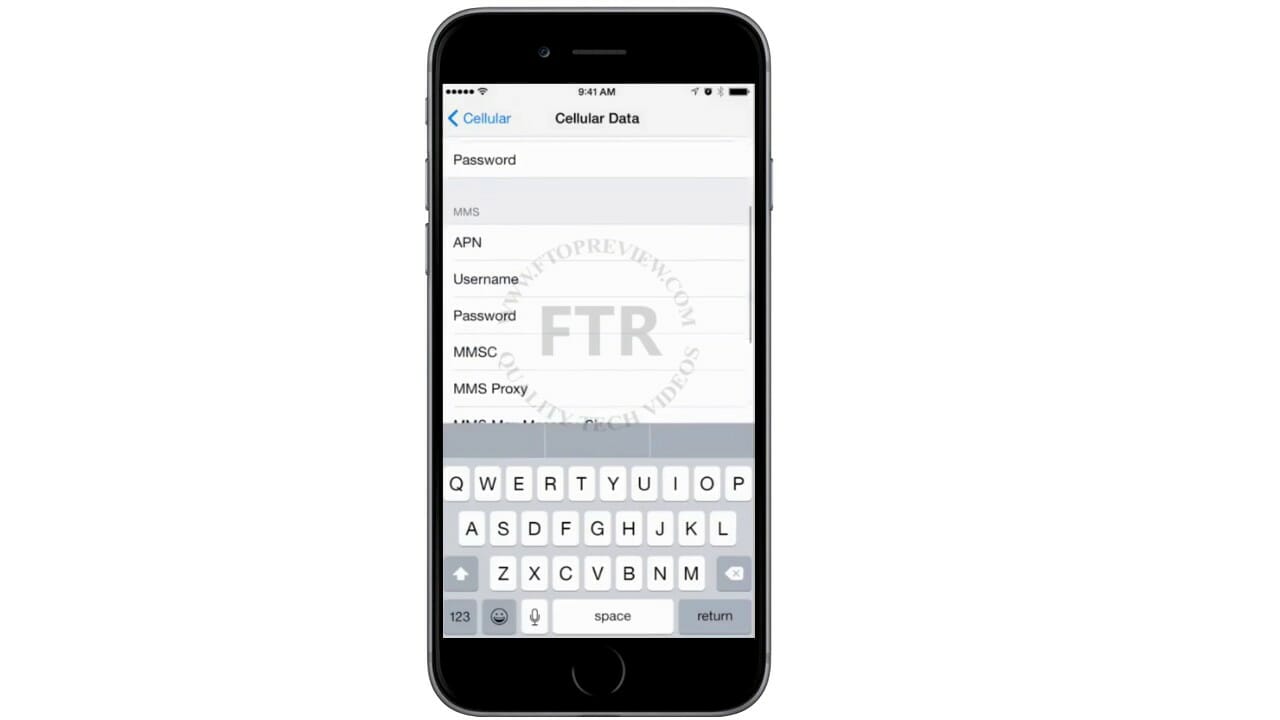
Step 5. Enter APN Details (Provided in the next section).
Step 6. After entering the settings, save and restart your iPhone to ensure the changes take effect.
Net10 APN Settings
| Setting | Value |
|---|---|
| APN Name | ATT 4G LTE |
| APN | tfdata |
| Proxy | proxy.mobile.att.net |
| Port | 80 |
| Username | |
| Password | |
| Server | |
| MMSC | http://mmsc.mobile.att.net |
| MMS Proxy | proxy.mobile.att.net |
| MMS Port | 80 |
| MCC | 310 |
| MNC | 410 |
| Authentication Type | PAP |
| APN Type | default, mms, supl, hipri |
| APN Protocol | IPv4 |
| APN Roaming Protocol | |
| Bearer | |
| MVNO Type | |
| MVNO Type |
Alternate 1
| Setting | Value |
|---|---|
| APN Name | net10 |
| APN | wap.tracfone |
| Proxy | |
| Port | 80 |
| Username | |
| Password | |
| Server | |
| MMSC | http://mmsc.cingular.com |
| MMS Proxy | 66.209.11.32 |
| MMS Port | 80 |
| MCC | 310 |
| MNC | 410 |
| Authentication Type | |
| APN Type | default, mms, supl |
| APN Protocol | |
| APN Roaming Protocol | |
| Bearer | |
| MVNO Type | |
| MVNO Type |
Alternate 2
| Setting | Value |
|---|---|
| APN Name | net10 |
| APN | tfdata |
| Proxy | |
| Port | |
| Username | |
| Password | |
| Server | |
| MMSC | http://mms-tf.net |
| MMS Proxy | mms3.tracfone.com |
| MMS Port | 80 |
| MCC | 310 |
| MNC | 410 |
| Authentication Type | |
| APN Type | default, mms, supl |
| APN Protocol | |
| APN Roaming Protocol | |
| Bearer | |
| MVNO Type | |
| MVNO Type |
Alternate 3
| Setting | Value |
|---|---|
| APN Name | net10 |
| APN | wap.tracfone |
| Proxy | |
| Port | |
| Username | |
| Password | |
| Server | |
| MMSC | http://mms.tracfone.com |
| MMS Proxy | |
| MMS Port | 8080 |
| MCC | |
| MNC | |
| Authentication Type | |
| APN Type | |
| APN Protocol | |
| APN Roaming Protocol | |
| Bearer | |
| MVNO Type | |
| MVNO Type |
Tips for Troubleshooting Net10 APN Issues
Facing hiccups even after following the guide? It happens. Here’s a comprehensive guide to help troubleshoot common APN issues.
Connectivity Check
- Restart: Turn your phone off, wait a minute, and turn it back on.
- Airplane Mode Toggle: Swipe into your phone’s control center and tap the airplane icon to turn on Airplane mode. Wait 30 seconds, and tap again to turn it off.
Recheck the Settings
- Review APN Details: Navigate to APN settings to ensure every detail matches Net10’s provided information.
- Re-enter Details: Sometimes, it helps to delete the current APN, save it as blank, and then re-enter the details.
- Reset Network Settings: If unsure about the configurations, reset all network settings. Note: This will remove Wi-Fi passwords and other network settings.
Contact Support
- Reach Out: If you’ve tried the above and things aren’t clear, call Net10’s customer support. They’re trained for this!
- Share Your Device Model: Different devices may have unique quirks. Inform the support team about your device model for specific assistance.
References
Organizations:
- GSMA. https://www.gsma.com/
Websites:
- Android Central. https://www.androidcentral.com/
- HowToGeek. https://www.howtogeek.com/
Video References:
Guyana Telephone and Telegraph Co.
Ftopreview.com