Spectrum Mobile has become quite popular, and getting your phone set up with the right APN settings is essential for smooth connectivity and a great user experience.
Quick Summary To Access The Settings (Note: Actual Input Settings are at the bottom of the article.)
| Device | Steps |
|---|---|
| Android | Settings > Mobile Network > Access Point Names > Add APN |
| iPhone | Settings > Cellular > Cellular Data Network |
In the following sections, we’ll cover the details you’ll need to know when configuring Spectrum APN settings on Android and iPhones. Whether you’re troubleshooting an issue or looking for a more in-depth understanding, we’ll help you understand.
Configuring APN Settings on Android
Configuring APN settings can be crucial for your device. Let me guide you through the process step by step. Remember, this works on most Android devices, including Samsung, Xiaomi, and Realme.
Step 1. First, grab your Android device and go to the Settings app.
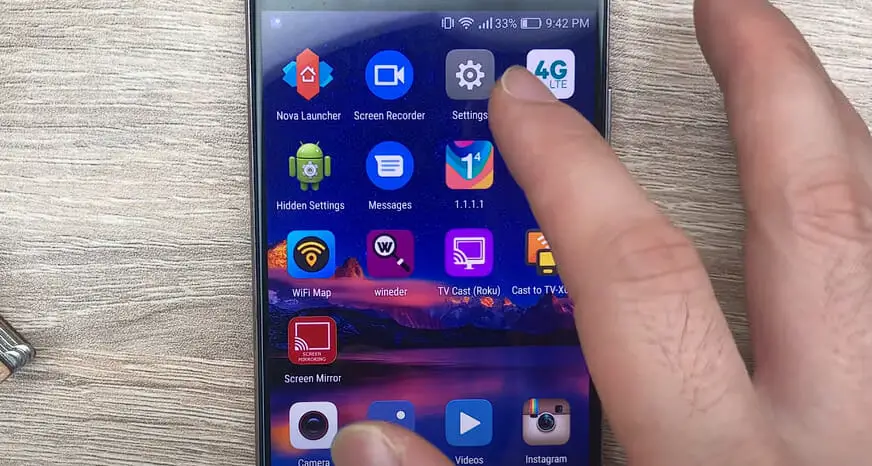
Step 2. Scroll down until you find the Mobile Network or More. Tap on it to access the network settings page.
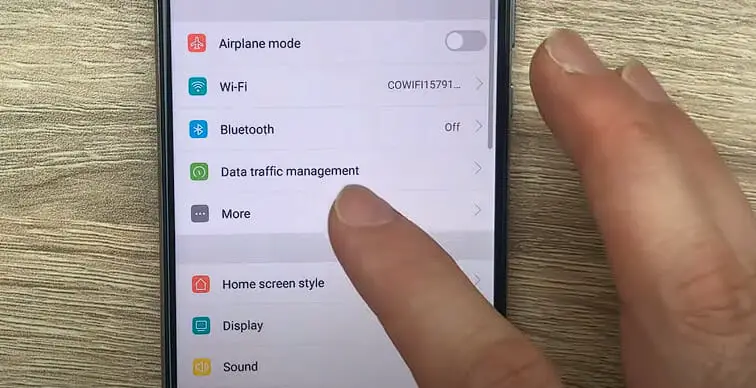
Step 3. Now, look for the Access Point Names (APN) or just APN and tap on it. This is where we’re going to add or modify the APN settings. The necessary details are provided below.
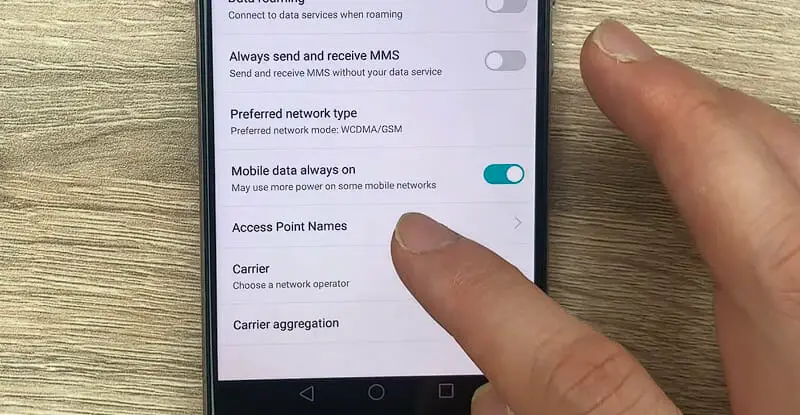
Ready? Alright, let’s add a new APN:
- Tap on the + icon in the top-right corner of the Add button
- Fill that form with the required details
| Field | Value |
|---|---|
| Name | Spectrum Mobile |
| APN | CHARTER.RSLR.VZWENTP |
| Username | (Leave it blank) |
| Password | (Leave it blank) |
| Proxy | (Leave it blank) |
| Port | (Leave it blank) |
| Server | (Leave it blank) |
| MMSC | http://mms.text.co m/servlets/mms |
| MMS Proxy | (Leave it blank.) |
| MMS Port | 80 |
| MCC | 311 |
| MNC | 480 |
| Authentication type | (none) |
| APN type | default, supl, mms |
| APN protocol | IPv4/IPv6 |
| Bearer | (Unspecified) |
| Mobile virtual network operator | (none) |
Save the new APN by tapping the three-dot menu at the top right and hitting Save.
And there you go! You’ve successfully configured the APN settings on your Android device. Now, your device should connect to the internet without any issues. Just remember to keep it brief and follow the steps provided.
Configuring APN Settings on iPhone
To configure APN settings on your iPhone, I’ll walk you through it in just a few easy steps.
To make any changes, you’ll want to grab your iPhone and follow these steps:
Step 1. Head over to your Settings app and tap on Cellular.

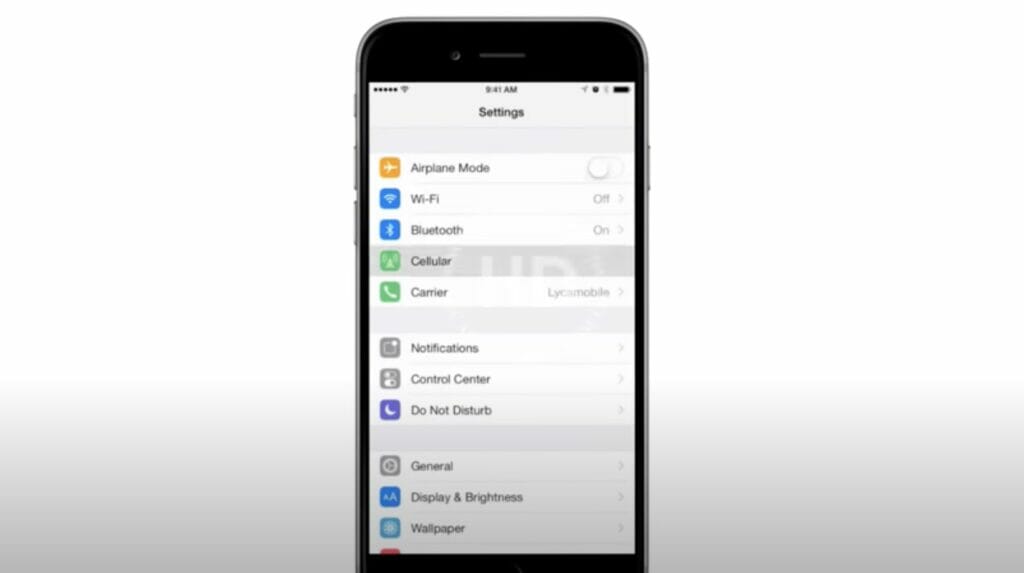
Step 2. Now, find the Cellular Data Network option and give it a tap.
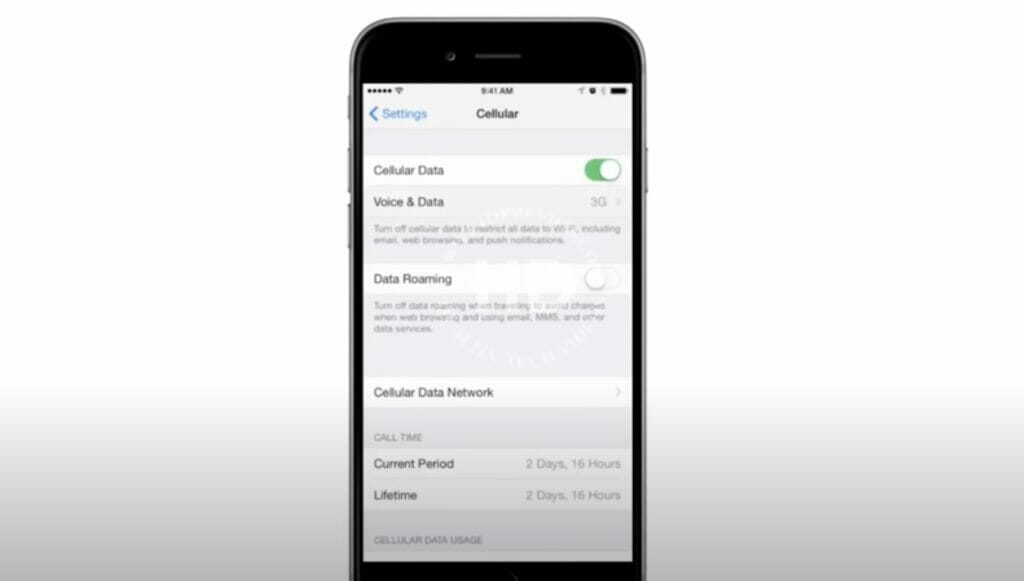
Step 3. Here, you’ll see several fields where you can input the necessary APN settings.

Once you access your APN settings, input them into the appropriate fields. Double-check for accuracy; even small mistakes can prevent a stable internet connection.
| Field | Value |
|---|---|
| APN | CHARTER.RSLR.VZWENTP |
| Username | (Leave it blank.) |
| Password | (Leave it blank.) |
After you’ve entered all the necessary information, your iPhone should automatically reconnect to your carrier’s data network.
So there you have it! That’s how you configure APN settings on your iPhone. Just follow these straightforward steps, and you’ll be back online quickly. Enjoy surfing the web on the go!
Troubleshooting Common APN-Related Issues on Spectrum
1. Can’t Connect to the Internet:
First, make sure the APN settings are correctly entered. Any minor typo can throw a wrench into your connection. If everything’s ship-shaped, try restarting your device.
2. Can’t Send or Receive MMS:
Make sure your device’s data is turned on. Also, double-check the MMSC field in your APN settings. If it’s correct and you still have issues, a reboot can do wonders.
3. Slow Internet Speed:
If things are moving at a snail’s pace, ensure you’ve got a strong network signal. Your speed might take a hit if you’re on the edge of a service area or surrounded by tall buildings. If that’s not the case, contact Spectrum’s customer service for more assistance.
Remember, like any home improvement project, getting your mobile device to connect flawlessly might require patience and tweaking. But with the right tools (or, in this case, settings) and guidance, you’ll be surfing smoothly in no time!
References
Organizations:
- GSMA (GSM Association). https://www.gsma.com/
Websites:
- Spectrum Support. https://www.spectrum.net/support
- XDA Developers Forum. https://forum.xda-developers.com/
- Reddit’s r/mobile. https://www.reddit.com/r/redditmobile/
Video References:
APN Settings
Ftopreview.com

