Beats Wireless is a great-sounding product, but it can be difficult to get it to work with your Android device. This guide will show you how to connect Beats Wireless to your Android device.
Here is an easy step-by-step process for connecting beats wireless to android:
- Turn on your Beats Wireless.
- Tap “Settings” on your Android Phone.
- Go to Wireless and Network and then click on Bluetooth.
- Turn on Bluetooth.
- Tap “Pair New Device” and choose your Beats device from the list.
We’ll go into more detail.
How to Connect Beats Wireless Headphones to Android?
You can connect them to an Android device in two ways: either by using the official app or selecting them like any other Bluetooth accessory.
Connect Beats headphones to an Android device using the Bluetooth Devices menu
Follow the steps below to connect your Android phone to your Beats wireless headphones:
1. Turn on your beats Wireless
Press and hold the power button on your Beats wireless device to turn it on.
2. Tap “Settings” on your Android phone
Open the Settings app on your Android phone.
3. Go to Wireless and Network and then click on Bluetooth
Tap the Connection (or Wireless and Network) option. And tap on Bluetooth.
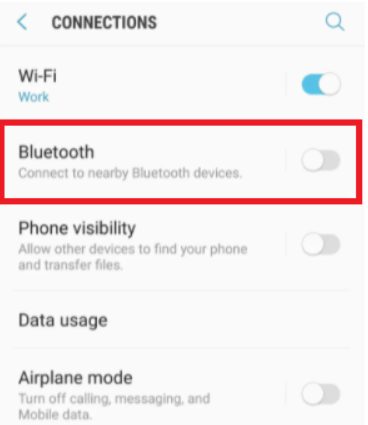
4. Turn on Bluetooth
Tap the switch to turn Bluetooth on.
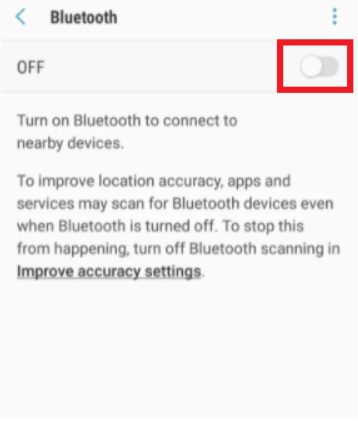
6. Tap “Pair New Device” and choose your Beats device from the list
After successfully pairing the device, the Beat wireless will show that it is connected to your phone.
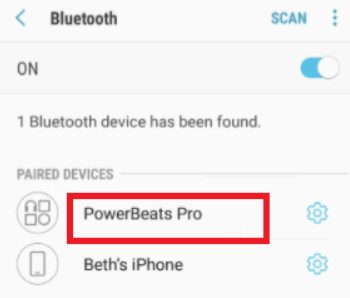
Connect Beats Wireless Headphones to an Android Device with the Beats App
The Beats app allows you to change how your beats wireless headphones work. They also let you update the software on your Wireless Beats headphones.
Follow the steps below to connect these Bluetooth headphones to the app. Before you can move on, you must remove the Beats Pill+ app from your device if you have it.
- Get the Beats app from the Google Play Store and install it.
- Launch the application.
- Click the “Get Started” button at the bottom of the screen.
- Follow the on-screen instructions to set the app’s analytics, privacy, and location settings.
- There are two ways to connect Beats headphones that don’t have wires. The first way is to go to the “Select Your Beats” screen and choose the model of Beats headphones you want. Then you can follow the instructions for that model to turn it on and pair it.
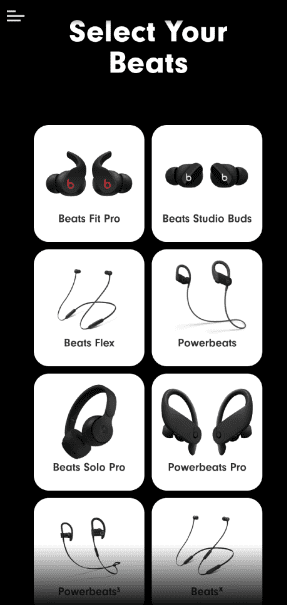
What Can You Do with the Beats App for Android?
Once you use the app to connect your Beats wireless headphones, you can use some cool features.
For example, the app makes it easy to see how much battery life is left on your device. This means you don’t have to wait for the LED light to tell you when the battery is almost dead.
You’ll also be able to use widgets from Beats on your home screen. One of my favorite things about the app is that it can help you find your Beats wireless device if you lose it. Before using this, you must have given the app permission to access your location.
You can also change the Beats wireless settings, such as the amount of noise cancellation and the sound’s clarity. You can also change what your Beats wireless headphones do when you tap and hold.
What Can You Do if your Device won’t Connect to your Beats Wireless?
When you connect your devices (Android, iPhone, Mac, etc.) to Beats Wireless, there may be times when something goes wrong. It usually happens when your Beats wireless headphones need to be fixed with Android or other devices. Sometimes, you need help getting the two devices to work together again, even though they did when you first paired them. Here are some of the things you can do to fix this:
- As we’ve already discussed, you can only connect one device to Beats wireless. So, if you’ve already connected your Beats wireless to Bluetooth in the past, you should turn off Bluetooth and then reconnect.
- Hold the power button for a time to turn off your Beats Wireless and then back on again.
- To connect your Android or another device to Beats wireless, you may need to restart it.
- Your device’s Bluetooth driver should be up-to-date.
- Make sure that both devices are in the same area.
FAQs
How do I reset my wireless Beats?
Press the power button for 5 to 10 seconds to reset the Beats wireless headphones. When the red light stops blinking and goes out, you can let go of the power button. Once the reset is done, the headset will turn itself back on.
Take a look at some of our related articles below.
- How to connect on wireless mouse
- How to connect on wireless earbuds
- How to connect wireless mouse to chromebook
Video Reference
Omar Correa

