Wireless earbuds can be a great way to enjoy your music while you work or work out, but they can also be complicated to set up and use. Here’s how to connect them easily.
Here are some easy steps you can follow to connect your earbuds to any device easily.
- Open Settings of your device.
- Tap on connections.
- Now, Tap on Bluetooth.
- This screen will show you the available devices and any devices you have already paired with.
- Tap on the device you want to link.
We’ll go into more detail below with images.
How to Connect Wireless Earbuds to an Android Device
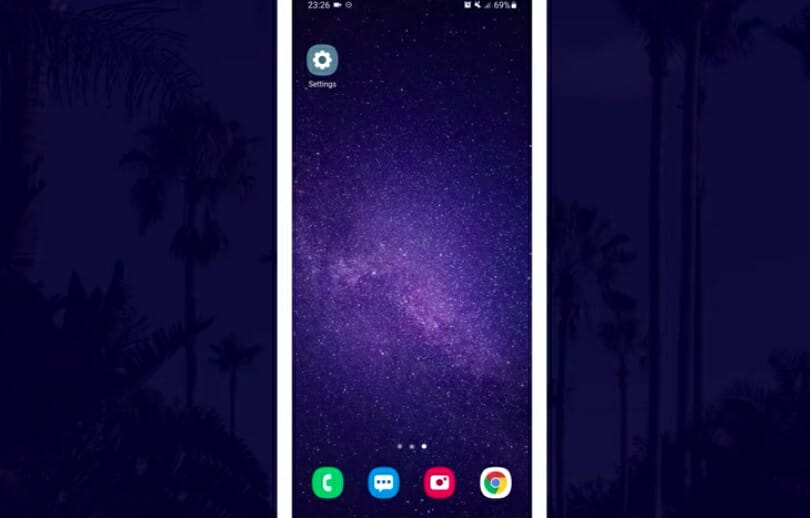
1. First, Open Settings. You can find this under your Apps or by sliding your finger down from the top of the screen and clicking a gear-shaped icon in the top right.
2. Tap on Connections
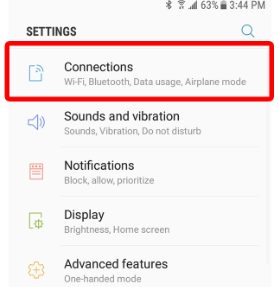
3. Then, select Bluetooth. You can check to see if your Bluetooth is on or off.
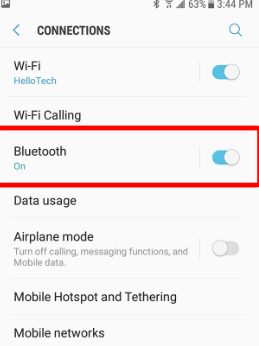
4. Then, tap Scan in the top-right corner of your screen.
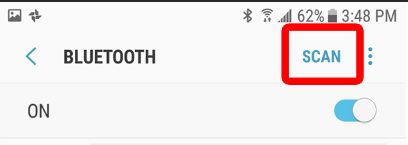
5. Next, press and hold your headphones’ power button. To utilize wireless earbuds with Android, you must first link them. Depending on your headphones, this will turn them on or turn on the Bluetooth earbuds. Some headphones contain a “pairing” button.
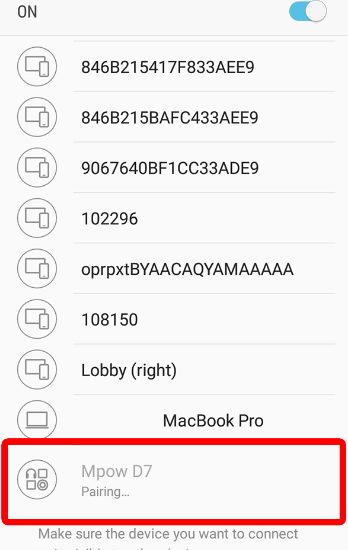
6. Last, find and tap your headphones.
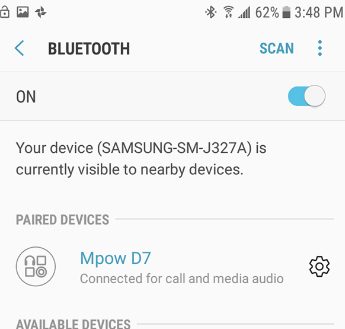
After pairing your Earbuds’ the first time, you won’t have to press the Scan button again. Once your headphones are turned on and are in pairing mode, they will appear in the list of Bluetooth devices.
How to Connect Wireless Earbuds to an iPhone
1. First, tap Settings. There is an icon on your home screen that looks like a gear.
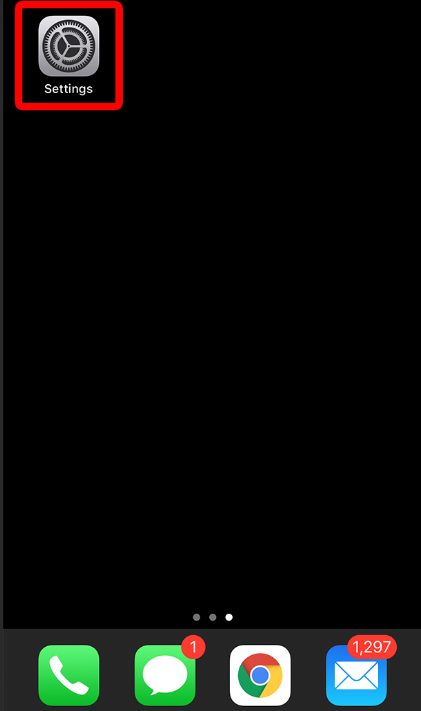
2. Next, select Bluetooth and ensure the top slider is in the “green” position.
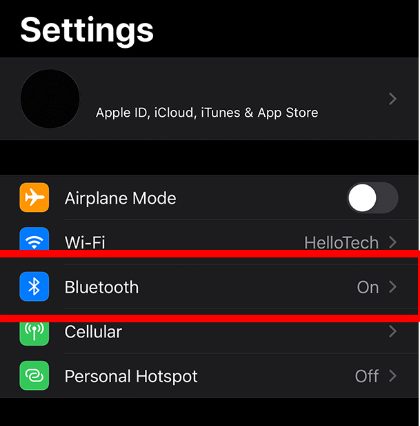
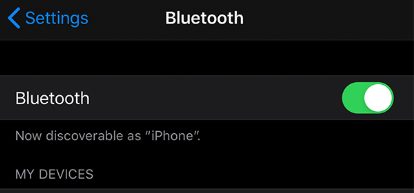
3. Next, press and hold your earbud’s power button. Pairing mode lets you attach wireless earphones to an iPhone. Depending on your earbuds, turn on Bluetooth. Some earbuds contain a “pairing” button.
4. The last step is to choose your headphones from the drop-down menu. The model number of our headphones, which might be a string of letters and numbers, might be listed.
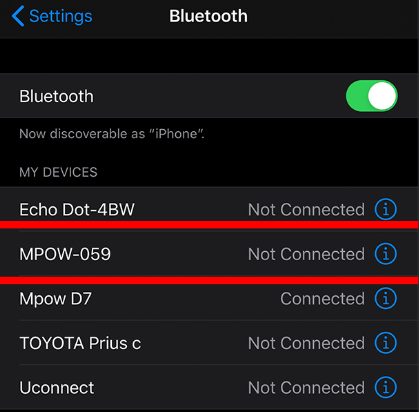
Now, you can easily connect your wireless earbuds to your iPhone.
How to Connect Wireless Earbuds to a PC
1. Click the Windows Start Menu on your computer. The Windows Start Menu button looks like the Windows logo in the lower-left corner of your screen.
2. Click “Settings.”
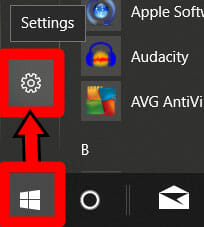
3. Now click Devices.
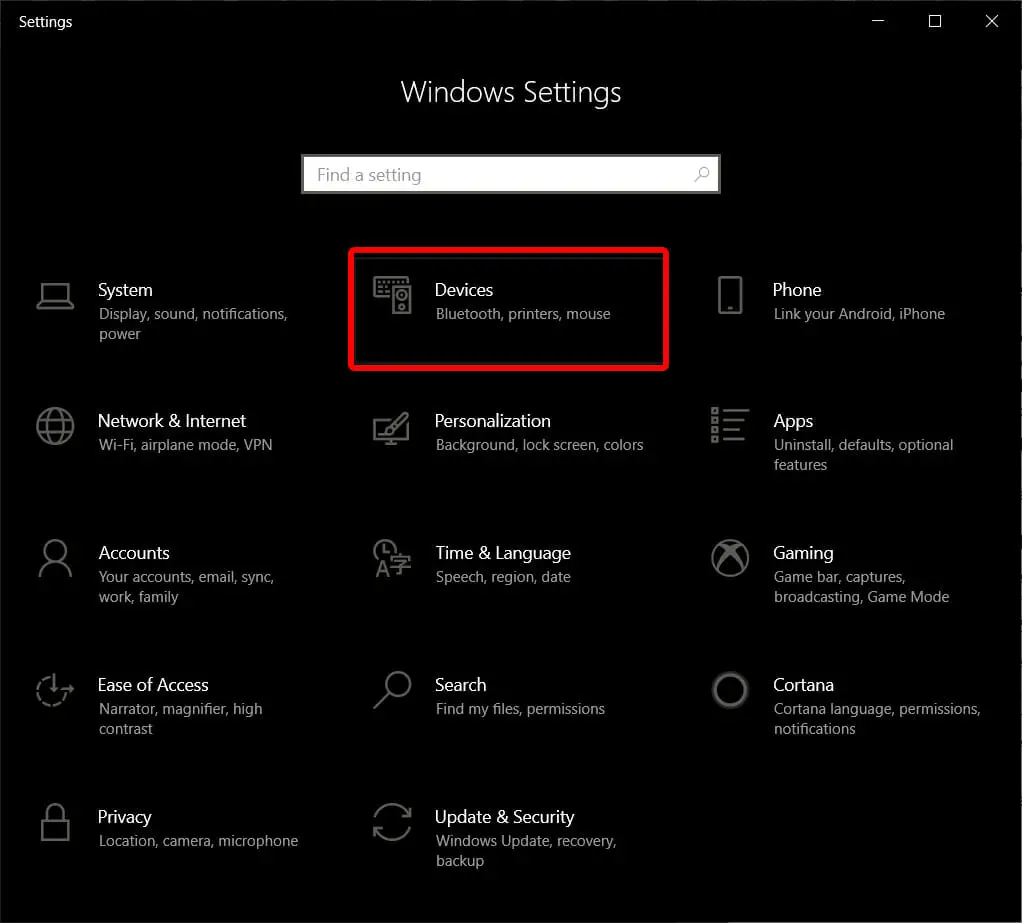
4. Then, click the slider next to Bluetooth to turn it on. If you don’t see this option, go to the left sidebar and click “Bluetooth & Other Devices.”
5. Then click “Add Bluetooth or another device.” This is the button above the slider for Bluetooth.
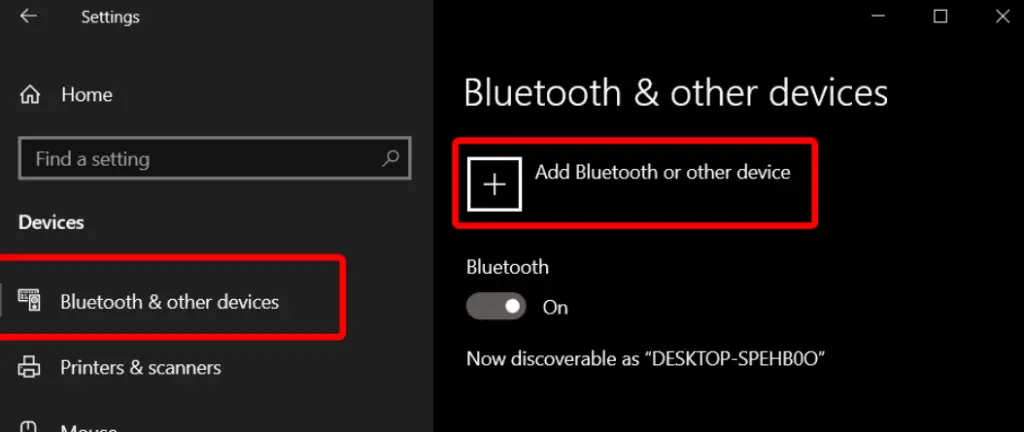
6. In the window that pops up, choose Bluetooth.
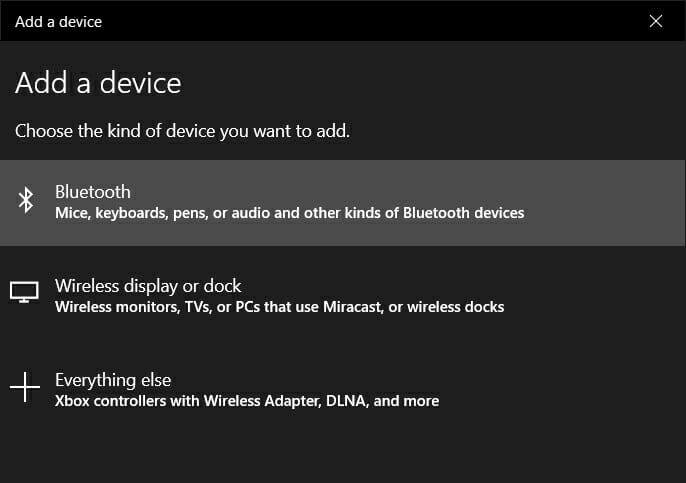
7. Press and hold your Earbuds’ power button. To connect wireless earphones to Windows 10, turn on pairing mode. Depending on your earbuds, this will turn them on or enable Bluetooth. Some earbuds contain a “pairing” button. Consult the earbuds’ instructions for further info.
8. Lastly, pick your earbuds’ name from the list to connect both devices. Your earbuds may have a model number, letters, and digits. If you forget the model number, check for an earbud icon.
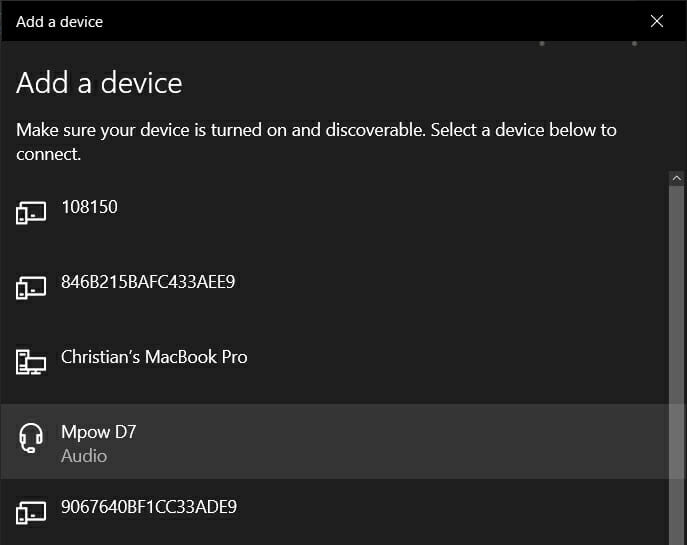
After you’ve paired your earbuds with your PC for the first time, you can find those in the list of devices under Bluetooth and other devices (as long as they are in pairing mode).
Now you know how to connect Bluetooth headphones to your Android phone, iPhone, and Windows 10 PC.
Wrapping Up
Wireless earbuds are the newest product for listening to music, taking calls, and monitoring your health. But with all of the different wireless earbuds available, it can be hard to know how to connect them to your mobile device. We hope this article helps you learn how to connect to wireless earbuds.
Take a look at some of our related articles below.
- How to wear skullcandy wireless earbuds
- How to connect on wireless mouse
- How to turn on wireless charging iphone
Video References
Avantree
Tropical Tech

